AES Encrypt and Decrypt Files Directly from Right-Click Context Menu with AES Crypt
AES Crypt is one of such tools that make the encrypting process very easy through Windows Explorer’s right-click context menu. There is no user interface, option menus. All you need to do is right-clicking the file(s) you want to encrypt, and choose AES Crypt from the context menu.
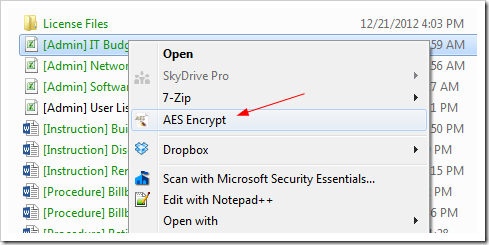
Type in the password (encryption key) in two times, just to make sure you entered them right. And you are all set. The encrypted files will be automatically saved in the same location as the original files.
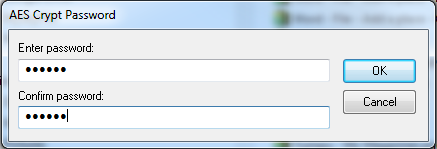
To decrypt, simply select the encrypted file(s), and select AES Decrypt from the context menu, type in the same password used in encryption. The decrypted file(s) will be saved into the same location as the encrypted file(s).
It’s very important to remember your encryption key, the password you entered twice during encryption process. There is no way to decrypt the file if you forgot it.
The installation process is a little bit tricky. Firstly, you need to pick the right package for your computer, i.e. 64-bit version for 64-bit windows. Secondly, use the AESCrypt.msi file in the zipped file to install the program. Do not use the setup.exe to install the program, especially when you have Microsoft Visual C++ runtime already installed on your computer.
AES Crypt uses the powerful 256-bit encryption algorithm to put the highest security over your most sensitive data. Unlike TrueCrypt, another popular encryption open source, it doesn’t encrypt the whole disk drive to protect your data. Rather, it encrypts them only on file level, which provides some flexibility to those who don’t need everything securely encrypted.
AES Crypt is completely a free open source that comes available in both source and binary forms. It also supports not only for Windows but also on Linux and Macs as well.
No comments:
Post a Comment